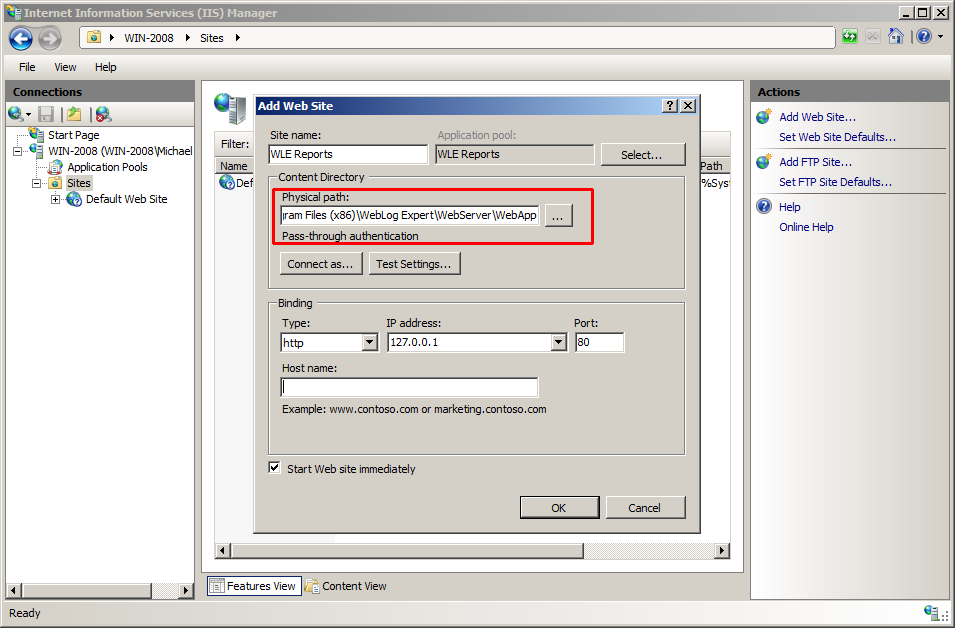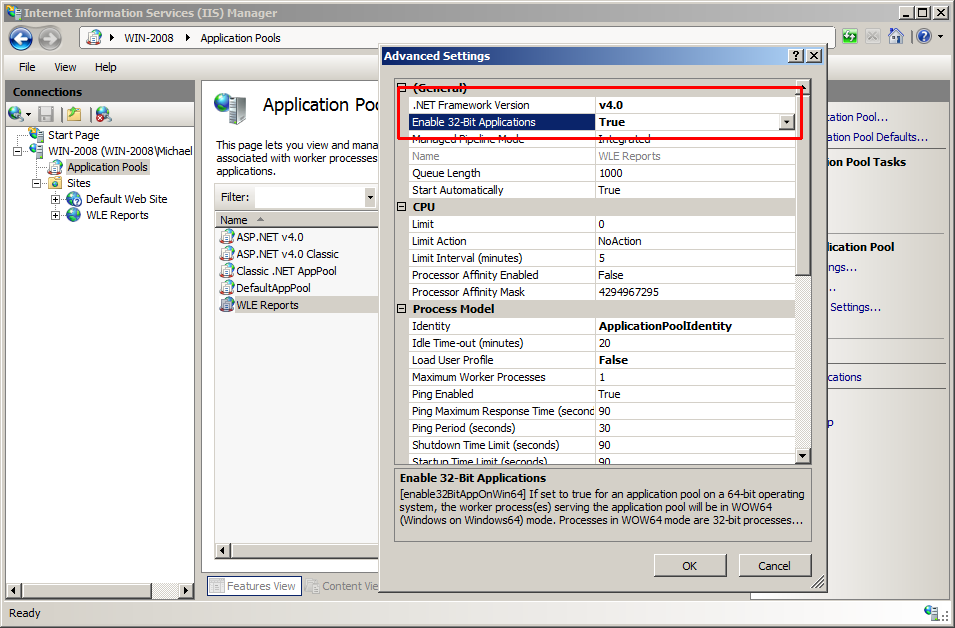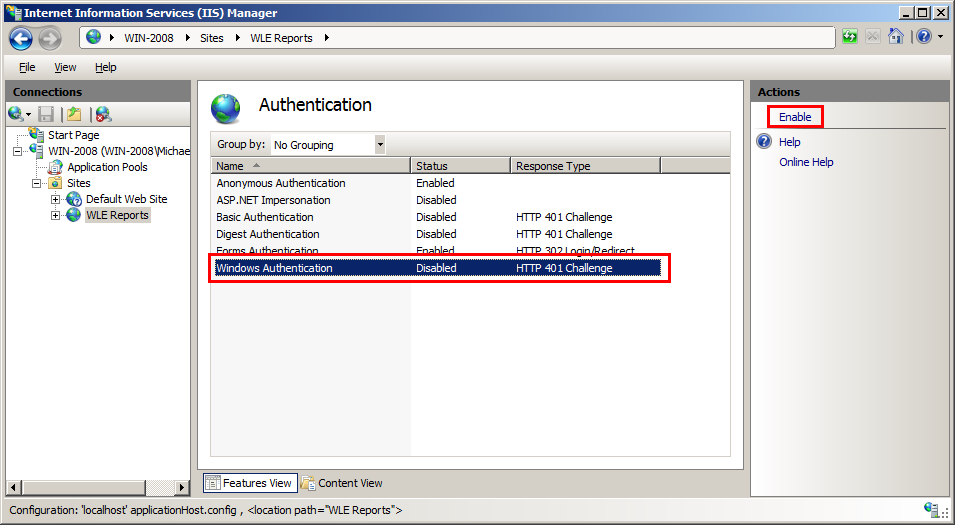|
Dynamic HTML reports are shown using an ASP.NET 4 web application that works in 32-bit mode and has both managed and unmanaged code. The web application is located in the WebServer\WebApp subfolder of the WebLog Expert folder (usually C:\Program Files (x86)\WebLog Expert\WebServer\WebApp on 64-bit systems and C:\Program Files\WebLog Expert\WebServer\WebApp on 32-bit systems).
Setting Up Reports in IIS1.Add a new web site and point it to the web application (e.g. C:\Program Files (x86)\WebLog Expert\WebServer\WebApp).
2.Open the Application Pools node, right-click the application pool for your web site and choose Advanced Settings. Set .NET Framework Version (.NET CLR Version in Windows 10) to "v4.0" and Enable 32-Bit Applications to "True" (if you use a 64-bit system).
3.If you wish to use the Windows authentication, you need to enable it in the site settings. Open the site node, and double-click the Authentication icon. Select the Windows Authentication icon and click the Enable link in the Actions bar.
| |||