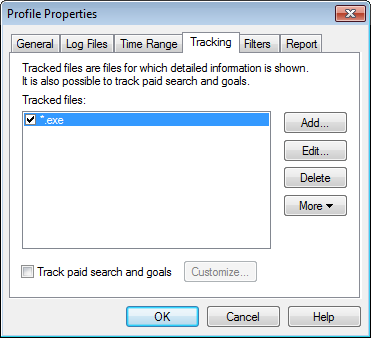
Tracked files
Tracked files
are files for which detailed information is shown in the
Tracked
Files report
category.
 When you enter the full
file name you can enter it with or without slash at the beginning.
E.g. http://www.domain.com/page.htm can be entered as /page.htm or as
page.htm
When you enter the full
file name you can enter it with or without slash at the beginning.
E.g. http://www.domain.com/page.htm can be entered as /page.htm or as
page.htm
 Tracked file names are case
sensitive. If you analyze log files with case-insensitive file
names (e.g. IIS logs), you can enable the Convert file names to
lower case when analyzing IIS logs setting in or set
the Case of file names option in to "Convert to lower
case".
Tracked file names are case
sensitive. If you analyze log files with case-insensitive file
names (e.g. IIS logs), you can enable the Convert file names to
lower case when analyzing IIS logs setting in or set
the Case of file names option in to "Convert to lower
case".
Paid search and goals
You can
specify paid search settings and conversion
goals.