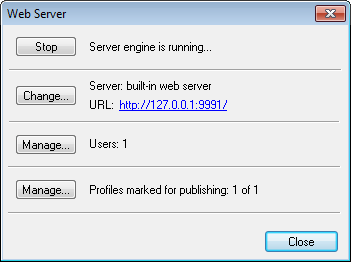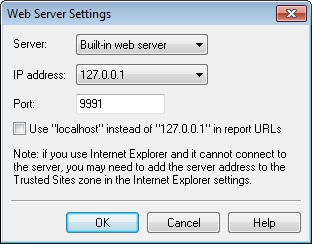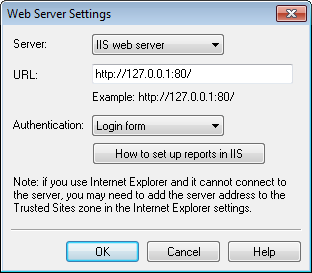|
[Requires Enterprise Edition] The Web Server window allows you to control a web server used to show dynamic HTML reports.
Note: entering user name and password this way isn't supported when IIS with Windows authentication is used.
It is possible to use either the built-in server or IIS to host the reports. Built-in Web Server
The built-in web server works as a system service. You can set the IP address and port of the web server. You can set an option to use "localhost" instead of "127.0.0.1" in report URLs. It may be necessary to access reports in Internet Explorer 11 under Windows 8 and newer with the default settings.
IIS Web Server
You can use the IIS web server instead of the built-in one to host the dynamic HTML reports. IIS has more capabilities than the built-in server, e.g. it supports HTTPS and Windows authentication. You need to set up a site for reports in IIS manually according to the instructions and then enter site URL in this dialog. Examples: http://127.0.0.1:80/, https://reports.domain.com/ Users and ProfilesYou can manage users that can view profiles and specify which profiles should be published on the web server. Profiles are published on the web server during analysis if they contain the "web server" report destination. The report destination can be added either manually by editing the profile properties, or by marking profile for publishing in the web server settings. The program supports two authentication options: login form (supported both in the built-in web server and in IIS) and Windows (supported in IIS only). Only one of these modes can be used at the same time. It is possible to restrict access to specific profiles when the form authentication is used, while users that log in using the Windows authentication will always have access to all the profiles published on the web server.
| |||