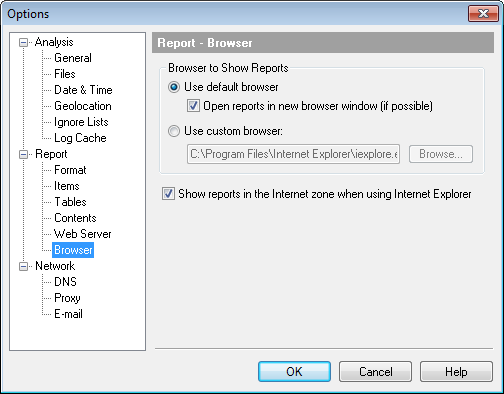
You can specify a
browser to show HTML reports after analysis.
|
|
Open HTML reports
using the default associated program.
|
|
|
This option is
mostly useful if the default browser is Internet Explorer because
it reuses open browser windows when opening pages from disk by
default.
|
|
|
Open HTML reports
using the specified program.
|
|
|
Use this option to
force Internet Explorer to show reports in the Internet security
zone even if they are located on a local drive. This option is
useful if you use Internet Explorer with the "Allow active content
to run in files on My Computer" option disabled (this option was
added in Windows XP SP2). In such case Internet Explorer doesn't
run scripts in local pages so the report contents tree isn't shown.
Showing pages in the Internet zone can help to avoid this problem
because Internet Explorer allows pages in the Internet zone to use
scripts in most cases. WebLog Expert forces Internet Explorer to
show pages in the Internet zone by adding a Mark of the Web comment
to generated pages.
|